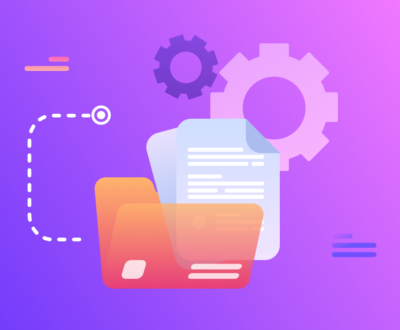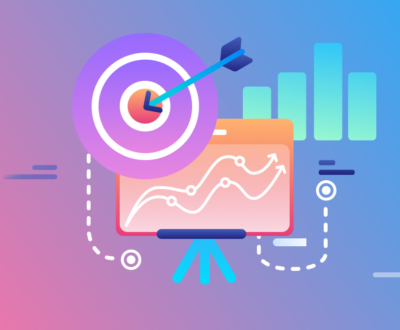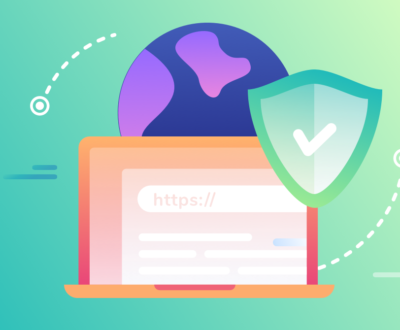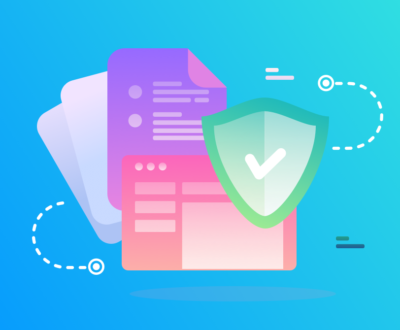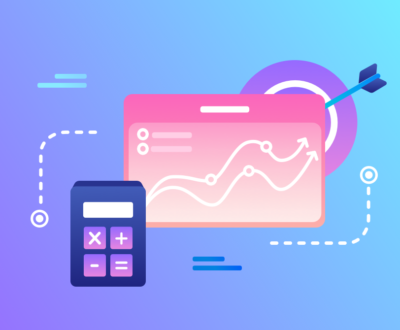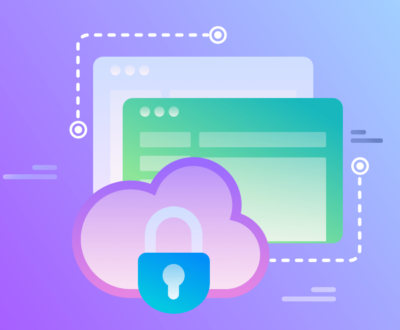The debate between absolute links and relative links continues to live on in the SEO world. The individual significance of each has been contested, but it is widely regarded that absolute links provide better SEO value on the whole than relative links.
Many believe that absolute links have less potential for getting messed up when search engines index your page. It shouldn’t really make a difference, but many conclude that this is reason enough.
Furthermore, content scrapers and RSS services may ‘repurpose’ your content legitimately (or not). In either case, shouldn’t a proper back-link be attributed to your site? This situation favours absolute links. Although this is a minor argument, it’s still worth considering.
About us and this blog
We are a digital marketing company with a focus on helping our customers achieve great results across several key areas.
Request a free quote
We offer professional SEO services that help websites increase their organic search score drastically in order to compete for the highest rankings even when it comes to highly competitive keywords.
Subscribe to our newsletter!
More from our blog
See all postsRecent Posts
- Is Search Engine Submission Necessary? April 17, 2014
- Can Any Inbound Linking Hurt My Ranking? April 17, 2014
- The Importance of Anchor Text in Back-links April 17, 2014